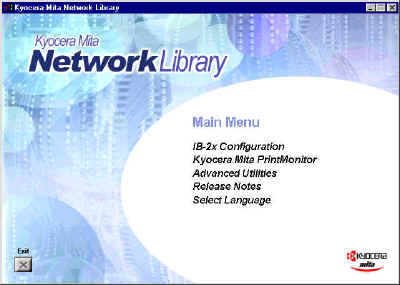
The IB-2x CD-ROM includes the software utilities necessary to install the IB-2x interface card under various environments. A single integrated installer, the IB-2x CD includes the Quick Setup Wizard, Advanced Setup, KPrint port installer, and the NetWare NDPS gateway.
The IB-2x CD is for use in the following environments:
Inserting the IB-2x CD causes the Main Menu to be displayed. If the Main Menu is not shown automatically, run the Setup.exe file in the root directory of the CD.
The IB-2x CD includes the following utility software and documentation:
| Quick Setup Wizard | This utility is run directly from the CD; it is not installed to the userís hard disk. The Windows-based wizard interface is designed for fast and easy initial configuration of the basic settings. |
| Quick Setup allows configuration of TCP/IP, NetWare, AppleTalk, NetBEUI, and password protection all in a single wizard interface. | |
| For more information, see the IB-2x Quick Reference Guide (available in hardcopy format). | |
| Advanced Setup | Installs and runs AdminManager, a Windows-based utility that may be used in either an IP or IPX environment to fully configure any of the IB-2x settings. AdminManager may be installed on the hard disk or run from the IB-2x CD by selecting Advanced Setup from the IB-2x Configuration menu. |
| Advanced Setup is fully detailed throughout this manual. A full list of functionality is provided under Software Functionality. | |
| KPrint | Installs a printer port for Windows 95/98 enabling TCP/IP printing to any IB-2x connected Kyocera printer. KPrint can also create ports which use IPP (Internet Printing Protocol). |
| Note: KPrint is not available for Windows NT 4.0 and Windows 2000 because these Windows versions already include TCP/IP printing services. For details see Windows NT 4.0 LPR Printing | |
| Online Manuals | In addition to the above utilities, the IB-2x CD includes the IB-2x Configuration Guide (this guide) and the IB-2x Quick Configuration Guide (PDF format) as the online references. The IB-2x Quick Configuration Guide is also supplied as a hardcopy manual for convenience. |
| Kyocera Mita PrintMonitor | Ongoing printer management and monitoring is often done with the Windows-based Kyocera Mita PrintMonitor programs. Kyocera Mita PrintMonitor allows advanced grouping, filtering, and sorting of multiple Kyocera and other vendor printers. It provides several options for notification of printer warnings or errors and may be used to view or modify a wide variety of printer and IB-2x settings. Kyocera Mita PrintMonitor is available on the IB-2x CD. |
Insert the IB-2x CD-ROM supplied with the interface card into your CD ROM drive. Wait until the CD begins auto-play and displays the main screen.
If the CD does not auto-play, run the Setup.exe file in the root directory of the CD.
Click Select Language if you want to change the language of this software.
Click IB-2x Configuration.
Click Advanced Setup.
On Welcome window, select Install AdminManager.
Follow the wizard and complete the installation.
Starting AdminManager
To start AdminManager, select Programs
from the Windows Start menu, select IB-2x Tools and run AdminManager.
KPrint is a utility that creates a Windows 95/98 TCP/IP port based on the IP address given to the IB-2x interface card. It also supports the Internet printing protocol (IPP) for printing documents over the Internet.
KPrint is not available for Windows NT 4.0 and Windows 2000 because these Windows versions already include TCP/IP printing services. For details see Windows NT 4.0 LPR Printing.
To install KPrint:
Insert the IB-2x CD-ROM supplied with the interface card in your CD ROM drive. Wait until the CD begins auto-play and displays the main screen (See Figure 1. above).
If the CD does not auto-play, run the Setup.exe file in the root directory of the CD.
Click Select Language if you want to change the language of this software.
Click IB-2x Configuration.
Click KPrint Setup.
Follow the wizard and complete installation.
Creating a Printer Port
with KPrint
To start
the KPrint Add Port wizard, select Programs from the Windows Start menu,
select KPrint and run Add KPrint Port. Once the KPrint port is
created, the printer driver may be configured to print to the new port. See Installing
the Printer in Windows 95/98.